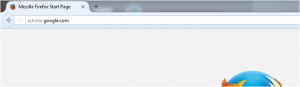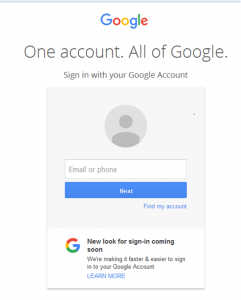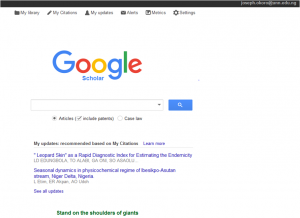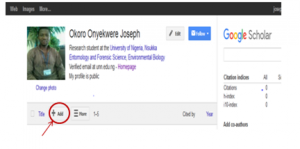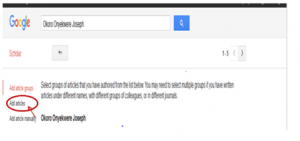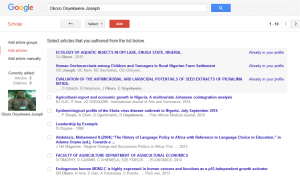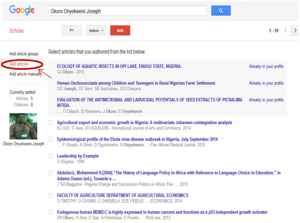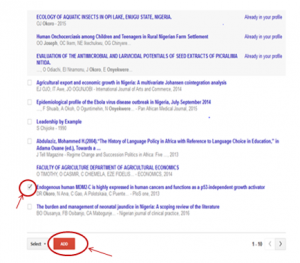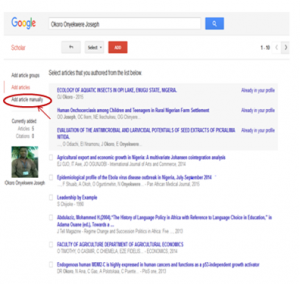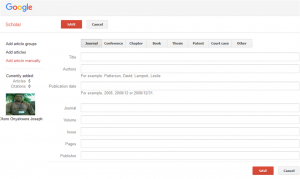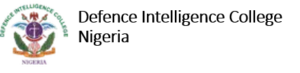PROCESS FLOW ON HOW TO UPDATE ACCOUNT ON GOOGLESCHOLAR
- Type in the address bar on your browser (scholar.google.com) as shown below.
2. Press the enter key on your keyboard, the following screen will appears.
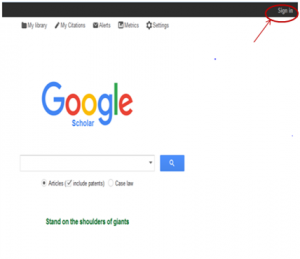 3.Click on “sign in” as shown above to see the next screen
3.Click on “sign in” as shown above to see the next screen
4. Enter you Email address, click on” Next” button then, type in your password and the next page will appear as shown below.
5. Click on “My Citations” as shown above, the following screen will appear.
6. Click on the “Add” button as shown above then, the following screen will appear .
7. Click on “Add article” as shown above. This will bring out all the articles containing your name and other similar names, as shown in the screen below.
TO ADD ARTICLE BY SEARCH
8. Click on Add article to see the following screen.
9. Select your own article by checking on the box on the left side of the article (your own article), then click on the “ADD” button, as shown above.
10. Your article will automatically be added to your account.
TO MANUALLY ADD ARTICLE
11. From “step 7” above, click on ”Add article manually”, the following screen will appear.
12. Click on “Journal”, “Conference”, “ chapter”, “ Book”, “Thesis”, “Patent”, “court case” or others, depending on what you want to add.
13. Fill in the columns and click on save
14. Your article will be added to you account automatically
Kindly click on DOWNLOAD to get the offline version