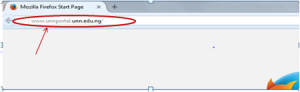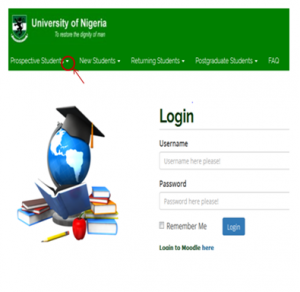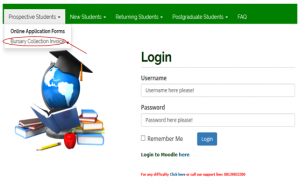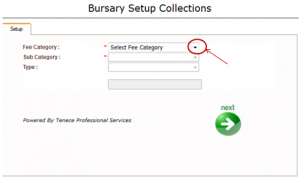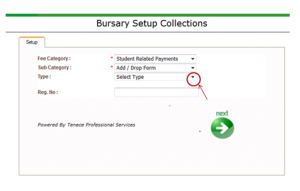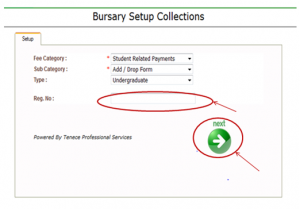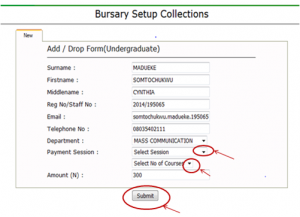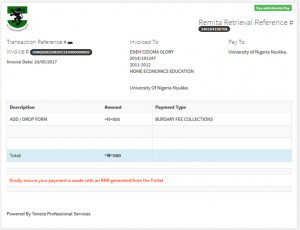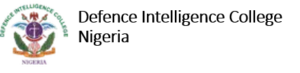PROCESS FLOW ON HOW TO GENERATE INVOICE FOR ADD/DROP COURSES
This can only be done by students before their courses are approved. After approval, follow the procedures below:
- Type in the address bar on your browser (unnportal.unn.edu.ng) as shown below.
- Press the enter key on your keyboard to see the screen below.
- Click on the drop down button on “Prospective Student”, observe the drop down menu, as shown in the screen below.
- Click on “Bursary Collection Invoice”, the following screen will appear.
- Click on the drop down button on “Select Fee Category”, observe the drop down list, then select “Student Related Payment” the screen as shown below will appear.
- Click on the drop down button on “Select Fee Sub Category” as shown above, observe the drop down menu, then select “Add / Drop Form” the following screen will appear.
- Click on the drop down button on “Select Type” as shown above, observe the drop down menu, then, select “Undergraduate” ( for undergraduates), to see the screen below.
- Type in your registration number in the “Reg. No:” column, then click on “next” button and the following screen will appear.
- Click on the drop down button on “Payment Session” to select the session you want to pay for.
- Click on the drop down button on “Select No. of Courses” to select the number of courses you want to register
- Click on the “Submit” , then the invoice will appear as shown below.
- Print out the invoice.
- Proceed to the recommended bank with the invoice to make payment.
- The bank will give you a bank conformation slip.
Kindly click on DOWNLOAD to get the offline version.