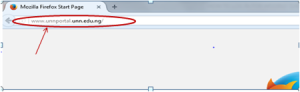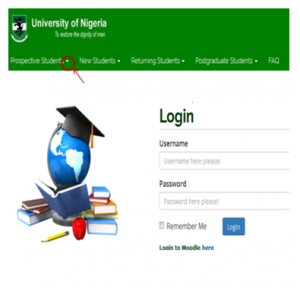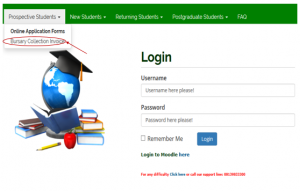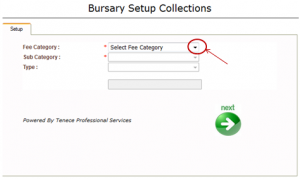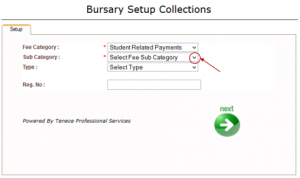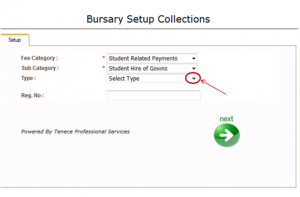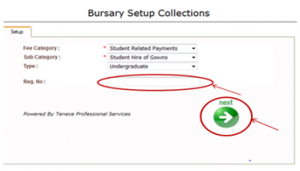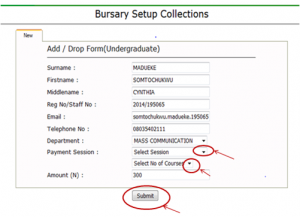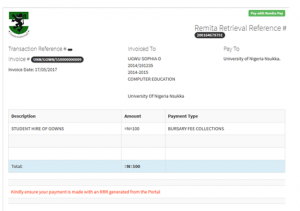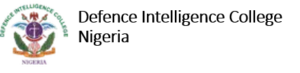PROCESS FLOW ON HOW TO GENERATE INVOICE FOR HIRE GOWN
- Type in the address bar on your browser the portal url (unnportal.unn.edu.ng) as shown below.
- Press the enter key on your keyboard, the following screen will appear.
- Click on the drop down button on “Prospective Student”, observe the drop down menu as shown in the screen below.
- Click on “Bursary Collection Invoice”, the following screen will appear.
- Click on the drop down button on “Select Fee Category”, observe the drop down list under “Select Fee Category”, then select “Student related Payment” the screen as shown below will appear.
- Click on the drop down button on “Select Fee Sub Category” observe the drop down menu, select “Student Hire of Gowns” the following screen will appear.
- Click on the drop down button on “Select Type” observe the drop down menu, then, select “Undergraduate” ( for undergraduates) to see the screen below.
- Type in your registration number in the “Reg. No: column, then click on “Next” button as shown above, then, the following screen will appear.
- Click on the drop down button on “Department” to select your department.
- Click on the drop down button on “Payment Session”, to select the session you are paying for the gown.
- Type in the require amount demanded in the “Amount (N)” column.
- Click on the “Submit” as shown above, then the invoice will appear as shown below.
- Print out the invoice.
- Proceed to the bank with the print out of the invoice generated to complete the payment.
Kindly click on DOWNLOAD to get the offline version.