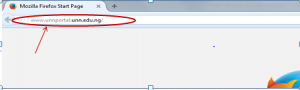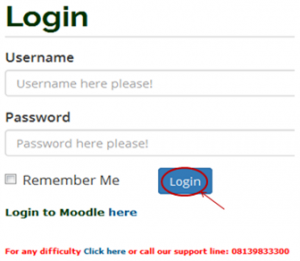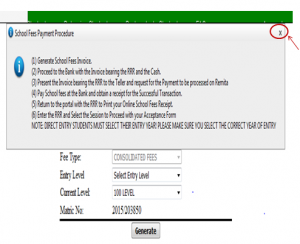PROCESS FLOW ON HOW TO PAY SCHOOL FEES ONLINE.
1. Type in the address bar on your browser (unnportal.unn.edu.ng) as shown below.
2. Press the enter key on your keyboard, the following screen will appear.
3. Type in your registration number as the username, type in your password, then press the enter key or click on the login button to see the screen below.
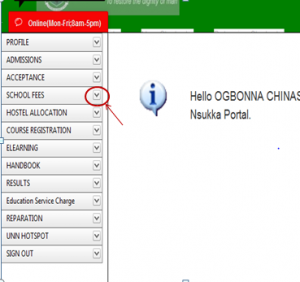 4. From the menu items on the left, click on the drop down button on “SCHOOL FEES” as shown above, to see the next screen as shown below. Observe the dropdown menu under “SCHOOL FEES”
4. From the menu items on the left, click on the drop down button on “SCHOOL FEES” as shown above, to see the next screen as shown below. Observe the dropdown menu under “SCHOOL FEES”
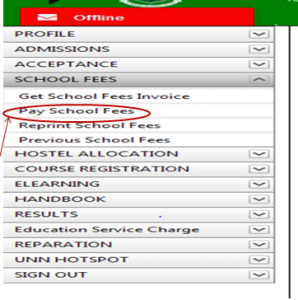 5. Click on “Pay School Fees”. You will notice a dialog box of ” School Fees Payment Procedure”, as shown below. (Read through this procedure carefully).
5. Click on “Pay School Fees”. You will notice a dialog box of ” School Fees Payment Procedure”, as shown below. (Read through this procedure carefully).
6. After reading the procedure, close the dialog box, by clicking on the “x” mark at the right hand side of the dialog box to enable you see the main screen, which appears as shown below.
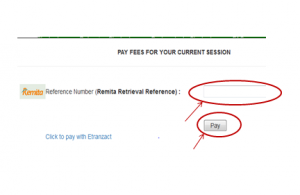 7. Following the ” School Fees Payment Procedure”, enter the RRR number in your bank confirmation slip (which is the same with the RRR number in the invoice you generated) in the “Remita Retrieval Reference” column, as shown above. Click on “Pay” button and your school fees receipt will appear.
7. Following the ” School Fees Payment Procedure”, enter the RRR number in your bank confirmation slip (which is the same with the RRR number in the invoice you generated) in the “Remita Retrieval Reference” column, as shown above. Click on “Pay” button and your school fees receipt will appear.
8. Print out the receipt.
.
Kindly click on DOWNLOAD to get the offline version